Posts: 2
Threads: 1
Joined: Dec 2012
I'm running into a few different issues, all relating to image/crop sizes. There are work-arounds for them all; all of my images are in RAW format from a Nikon D300s.
The first issue is when I define the reference area on an image. It appears as though you can define the area to be slightly wider than the image itself and LRT then incorrectly changes the size of that image in the XMP file. The image is 4288 x 2848 (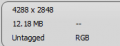 &
&
 ) but once I define the area across the entire width of the image, the size in LRT changes to 4352 x 2868 (
) but once I define the area across the entire width of the image, the size in LRT changes to 4352 x 2868 (
 ). Assuming I'm correct about the cause of this, a user should be constrained from defining an area outside the image itself or LRT should simply ignore that area when defining the image size.
). Assuming I'm correct about the cause of this, a user should be constrained from defining an area outside the image itself or LRT should simply ignore that area when defining the image size.
The second issue is that crop sizes on keyframes change in LRT once you select auto-transition. This can cause problems if you're going for pan/zoom motions and approaching the edge of the image. Keyframe crops should be held as absolute values. For example, a crop of 1981 x 1114 in LR gets changed to 1977 x 1112 ( ) when you open it in LRT then this changes again to 1961 x 1112 (
) when you open it in LRT then this changes again to 1961 x 1112 (
 ) after you select auto-trans. I can understand minor changes between LR and LRT owing to how it is calculated but once in LRT that number shouldn't change.
) after you select auto-trans. I can understand minor changes between LR and LRT owing to how it is calculated but once in LRT that number shouldn't change.
Two minor things:
It would be nice to be able to disable the pop-up for the "Def ref-area" function. It's helpful when you first try the software but certainly once you license it, it really becomes a nuisance.
It would be nice to be able to remove an image from the workspace for LRT without having to delete the image. So options should be: Remove, Remove & Delete
Thanks,
Brad
The first issue is when I define the reference area on an image. It appears as though you can define the area to be slightly wider than the image itself and LRT then incorrectly changes the size of that image in the XMP file. The image is 4288 x 2848 (
The second issue is that crop sizes on keyframes change in LRT once you select auto-transition. This can cause problems if you're going for pan/zoom motions and approaching the edge of the image. Keyframe crops should be held as absolute values. For example, a crop of 1981 x 1114 in LR gets changed to 1977 x 1112 (
Two minor things:
It would be nice to be able to disable the pop-up for the "Def ref-area" function. It's helpful when you first try the software but certainly once you license it, it really becomes a nuisance.
It would be nice to be able to remove an image from the workspace for LRT without having to delete the image. So options should be: Remove, Remove & Delete
Thanks,
Brad




